Adding a domain name to your cPanel hosted site is simple and easy, but not always straightforward. In the past, cPanel has called this “Addon Domain” but has since changed the interface to just allow you to manage all of your domains. They have also removed the “Parked Domain” function and merged them together in the Domains section.
The number of domains or aliases you can set up is determined by the hosting package you currently have. To make sure your package has room for more domains, log in to cPanel and look on the sidebar under Addon Domains and Alias Domains.
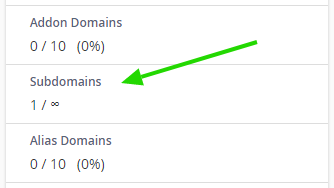
Addon Domain vs Alias Domain
The difference between the two is based on how you intend to use the domain.
If you simply want the new domain to work in tandem with your main domain, check Alias Domain. In this case, both domains will bring up the same content when visitors view them.
If you want the new domain to be a completely different site than your main domain, you’ll want to make sure you have room for more Addon Domains. Addon domains allow you to point the domain to a specific subdomain on your main domain and take it over, acting like a completely different site.
Register Your Domain & Set Your DNS
Before setting up a new domain on your cPanel account, whether it’s an addon or an alias, you will have to register the domain name and point its DNS to the server you’re hosted on. The DNS should match the DNS set on your cPanel account's main domain.
If you’re sure your domain name is registered and pointing to the server, proceed to the setup guide.
How To Set Up A Domain
Steps
- Login to cPanel
- Click or search: Domains
- Click: Create A New Domain
- In the input box, type in the new domain name (ie: mynewdomain.com)
- If you want to set up an Alias Domain, leave the checkbox ticked;
OR
If you want to set up an Addon Domain, untick the box and type in the folder & subdomain you wish the new domain to point to. - Click Submit

Once you have set up this new domain, you can see and manage it in the Domains area of your cPanel.
Note on SSL
AutoSSL will run automatically so you should not need to run it for your new domain, but there may be instances where you need to. For instructions on manually setting up SSL on your Alias/Addon domain, click here.

